What is AI-Powered Curation?

Put simply, TILE’s AI-powered curation engine combines machine learning with crowdsourcing to dynamically curate content from trusted sources on the internet. Machines + Humans = better content!
The AI curation engine’s AI algorithms and machine learning ensure the most relevant content is always available, delivering fresh, personalized content to your learners every day. You can apply AI-generated content at multiple areas of your course: as one or more unique AI learning resources, or as a general “feed” of content that displays at the bottom of the learning interface.
Adding AI-generated content requires two main steps:
- Create an AI Curation
- Map the AI Feed to a Resource (or Lesson/Course)
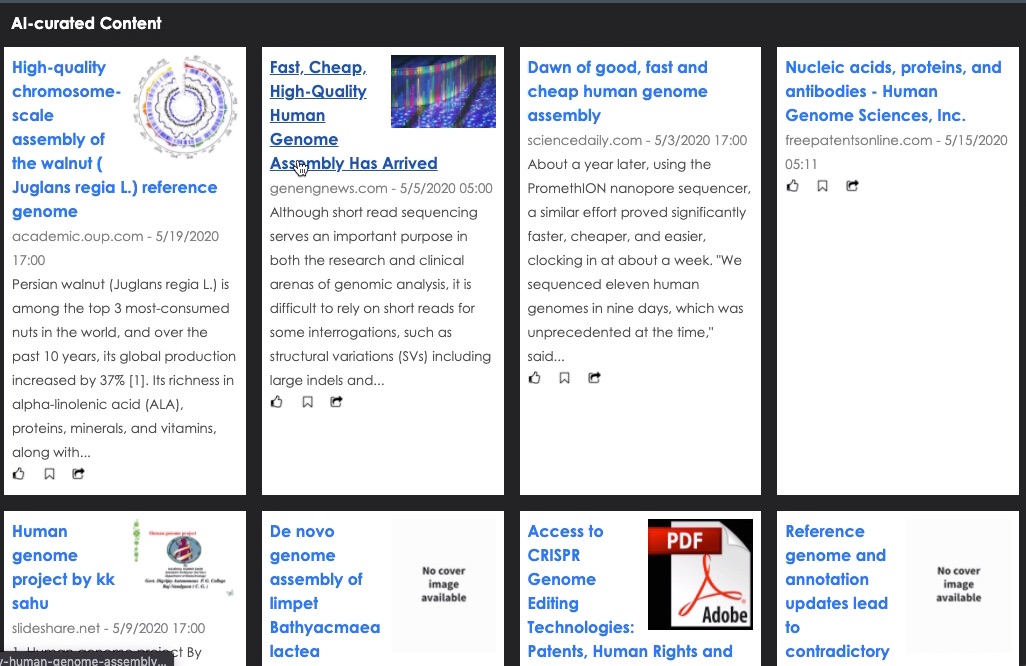
Here’s a few useful terms to get familiar with before you create your own AI content feed:
- Curation – a feed of content from the web based on the settings defined by you, the curator, or a system, using TILE’s AI curation engine, on which topics, keywords, sites and sources you specify to curated content from.
- Topic – the theme of the content feed you are creating. For example, you may be curating content on “leadership” or “computational biology” or “programming for beginners” etc. Topics are how the curation engine first filters content from the web.
- Keyword – once content has been filtered by your topics, then it is filtered by your positive and negative keywords. In the AI settings this is done with filters for “article titles” (which is the content returned by the AI curation engine).
Create an AI Curation
Watch this video to learn how to create an AI curation in TILE. You can also follow the Step-by-Step instructions below. (NOTE: If you need help creating or refining your AI Curation, feel free to ask a mentor for assistance, using the “Ask-a-Mentor” button ![]() ).
).
Step-by-Step Instructions
- Open TILE Composer and then select the Advanced checkbox in the side menu.
- Several advanced options appear in the side menu. Select the AI-Powered Curation option.
- The AI-Powered Curation page loads. Select the Lock & Edit button to activate the page for editing. Then select the Add Content button.
- The Add AI-Curated Content panel opens. You will use this to create a new AI content feed that will be used in your course. Enter a name for your new curation. (This name will not be visible to learners, but will be important in mapping the curation to your course and resources.)
- Set the Curation type. Options include:
- Simple (Recommended). Get only content that matches your topics, then filter down further.
- Advanced. Get all content from multiple source types (domains, RSS feeds, topics, etc.) and then filter down.
- Enter one or more Topics for your curation. This is the theme of the content feed you are creating. For example, you may be curating content on “leadership” or “computational biology” or “programming for beginners” etc. Topics are how the curation engine first filters content from the web. (NOTE: If you enter multiple topic terms, they should be related.)
- A Preview of curation appears to the right, providing AI-curated results in real-time as you build and refine your curation. Keep your eye on this preview as you add more Topics, Keywords, and Sources (sites) to your curation.
- Add keywords to the Further filter by words field. These are secondary filters to the Topics that further refine the AI search algorithm.
- You have the option to exclude certain keywords as well. This field is recommended if you find unwanted content showing up in your curation preview.
- You can use the Limit to certain sites field to enter certain trusted websites for your AI curation to focus on. NOTE: It is recommended that you keep the “Limit to our curated list of business domains” option ticked – this enables a curated list of over 6,000 business domains to be included in your curation, greatly expanding your AI curation results.
- Select Create curation when you are ready.
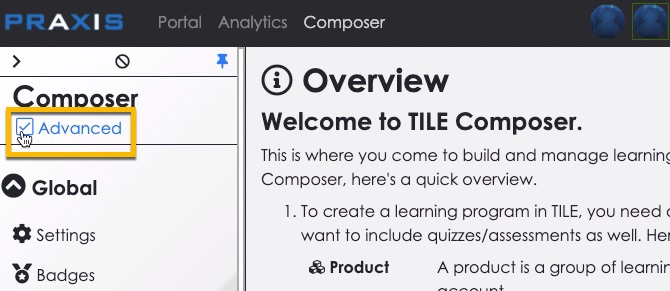
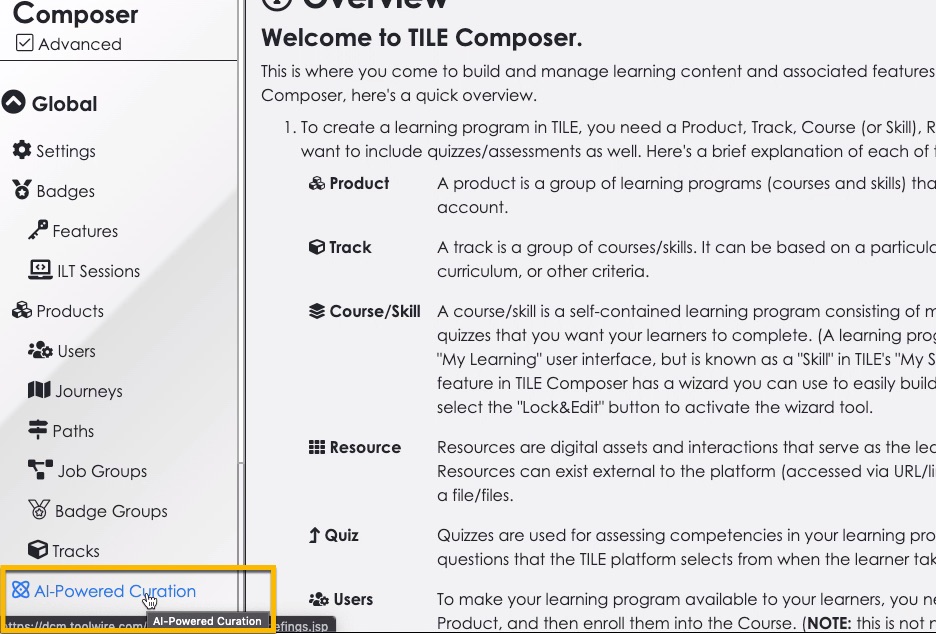
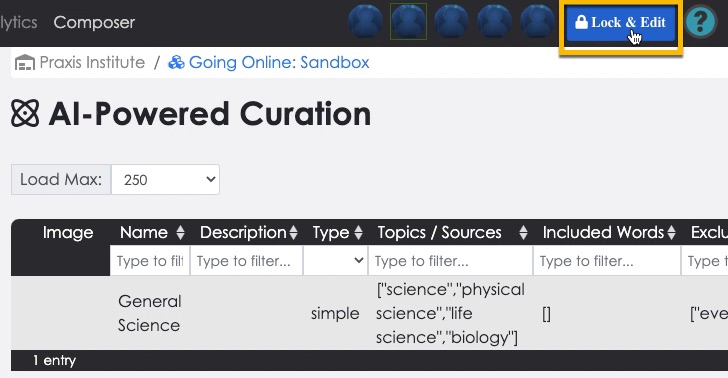
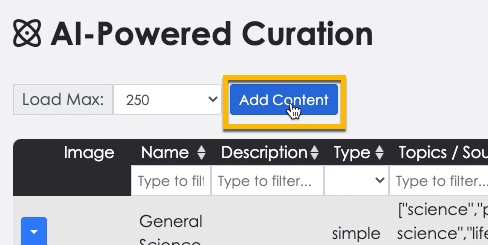
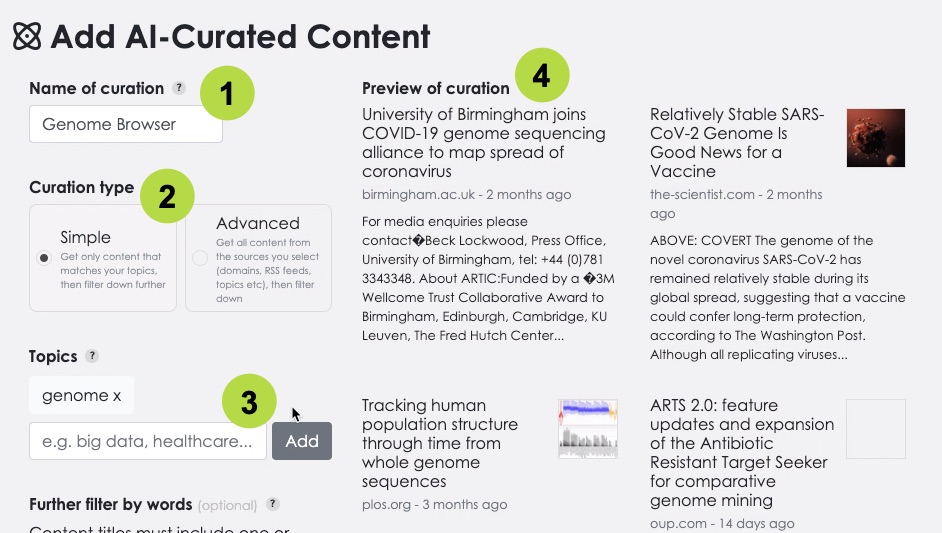
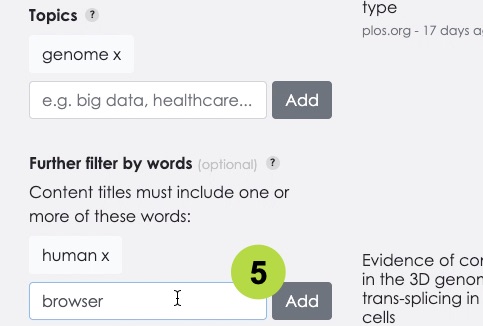
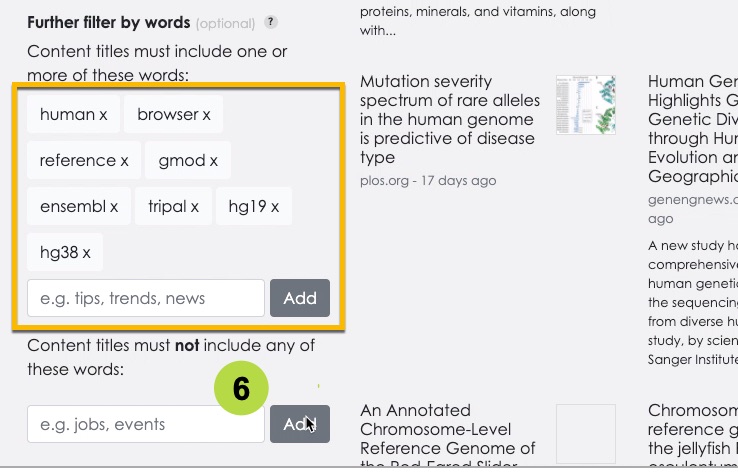 Enter as many keywords as you choose, reflecting the target content you want to be included in your dynamic AI curation. NOTE: you can enter media types as keywords (e.g., “video”) if you’re want certain formats to be included.
Enter as many keywords as you choose, reflecting the target content you want to be included in your dynamic AI curation. NOTE: you can enter media types as keywords (e.g., “video”) if you’re want certain formats to be included.
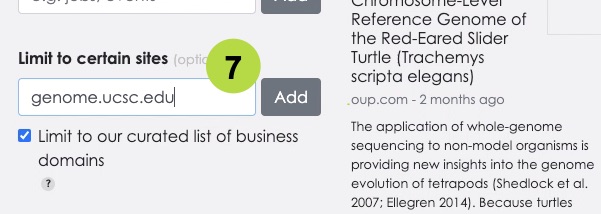
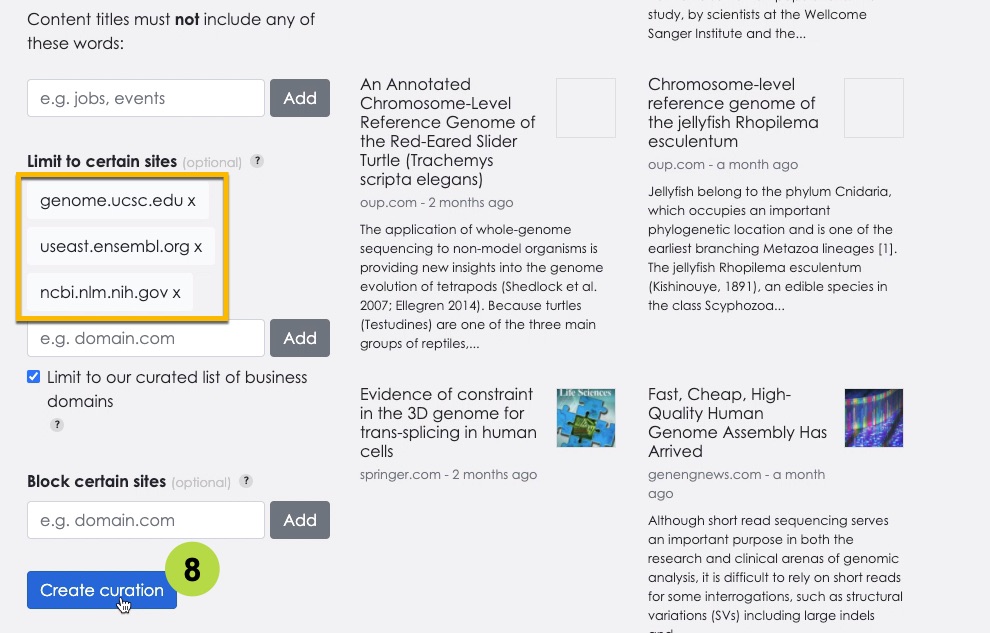 Enter as many sites as you choose for limiting your AI curation focus.
Enter as many sites as you choose for limiting your AI curation focus.
Your new AI curation is displayed in the curation list, ready to be mapped to your course! Continue to the next section to learn how this is done.
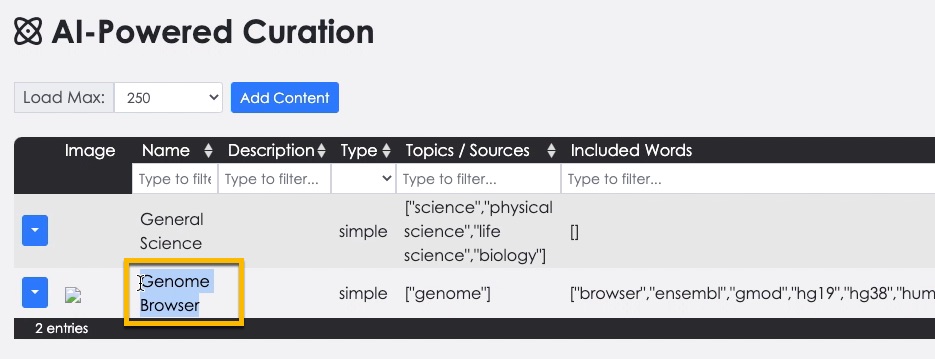 (back to top)
(back to top)
Map AI Curation
Watch this video to learn how to map an AI curation to a resource (or lesson/course). You can also follow the Step-by-Step instructions below.
Step-by-Step Instructions
- If you’re still in “advanced” mode in Composer, de-select the Advanced checkbox.
- Select Courses/Skills in the side menu, and then select the context menu for your practice lesson/course.
- Select the Edit option.
- The Course/Skill settings panel opens. Select the Features tab.
- Then click on the AI Curation drop-down field.
- Select the new AI Curation you just created. This will display the curation as a general “feed” of content at the bottom of the learning interface.
- Select Save.
- Now let’s map the same curation to a specific resource in your lesson. Select the Resources option in the side menu.
- If applicable, select an existing AI Resource in your lesson to update it. (Or you can click Add Resource to create a new AI content resource.)
- The Resource settings panel opens. Select the AI Curation for Resource drop-down field and select your new AI curation.
- Enter or update the Resource Name if you want to.
- Make sure the resource Type is set to “AI Curated Content.”
- Make sure the Display Type is set to “Popup.”
- Make sure the Format is set to “AI Collection.”
- Select Save.
- You can repeat the steps above to add more AI content resources to your lesson.
- You can select the same AI Curation for multiple resources – in this case, TILE will assign the top-scoring AI result to the first AI resource, the second-highest scoring AI result to the second AI resource, and so on. (Or you have the option to set up multiple curations and assign each to a different resource.)
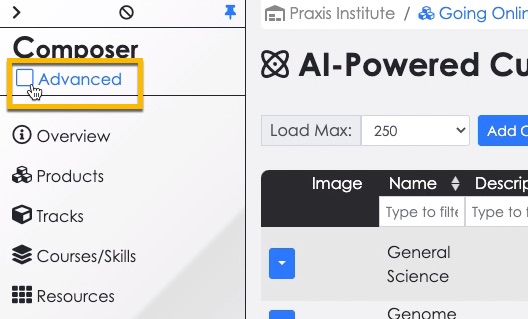
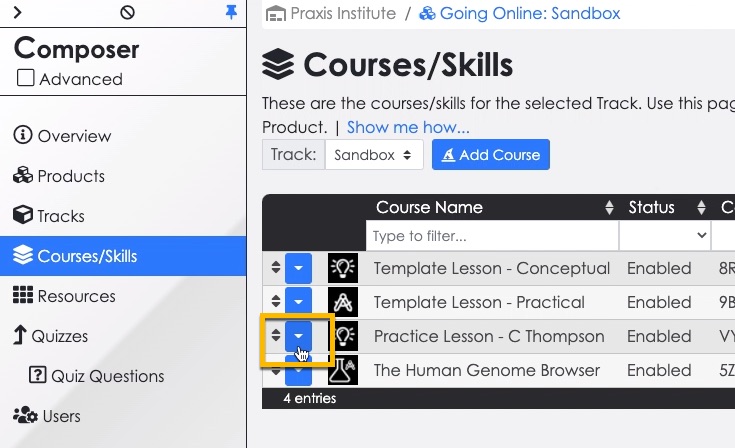
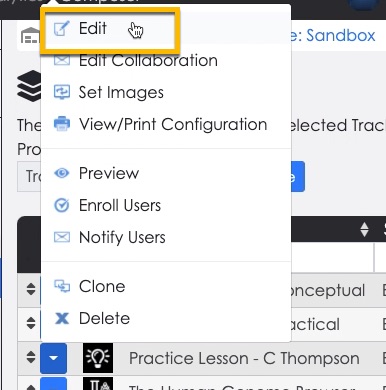
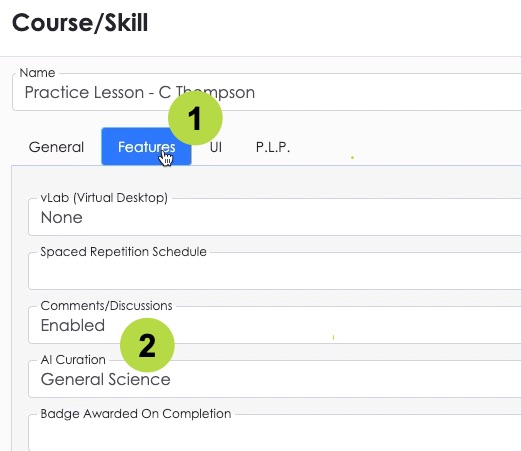
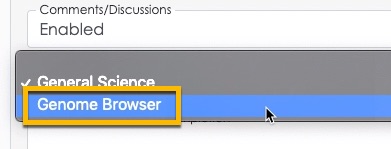
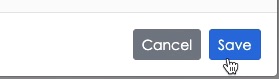
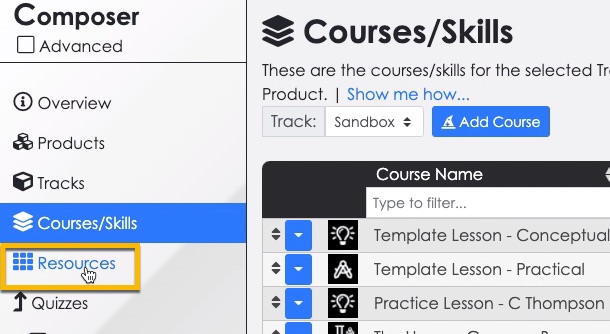
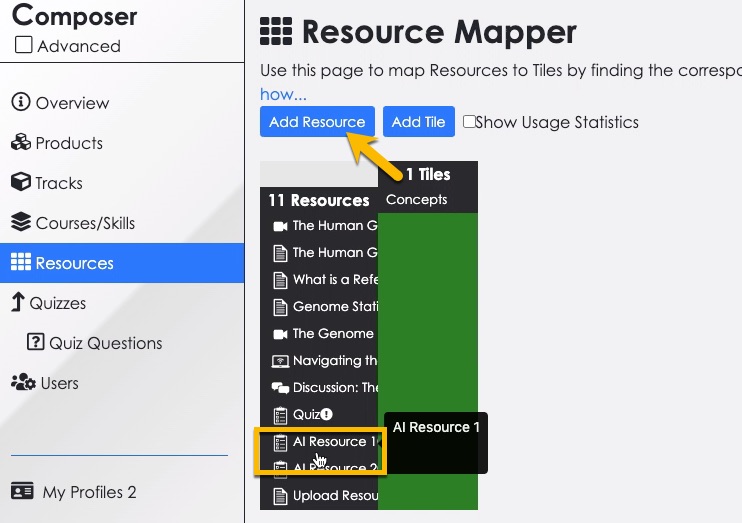
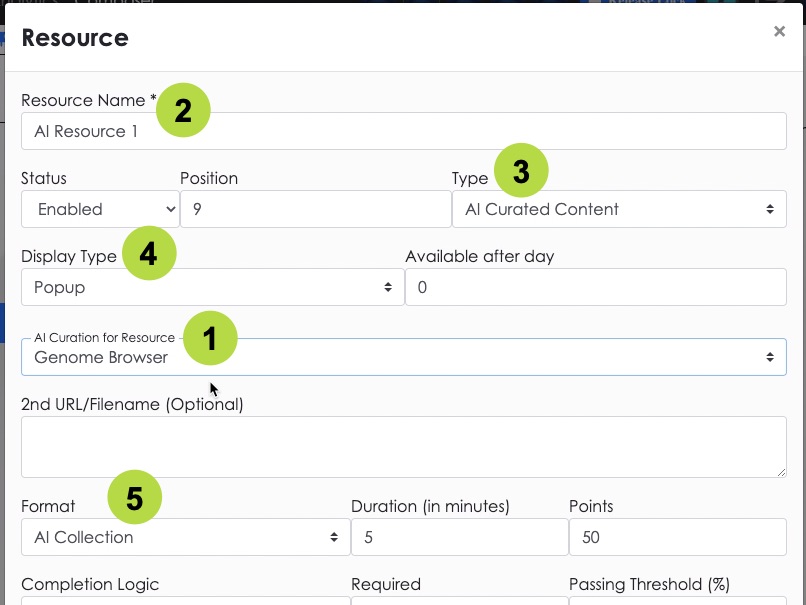
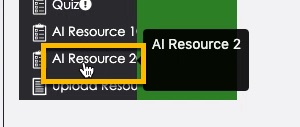
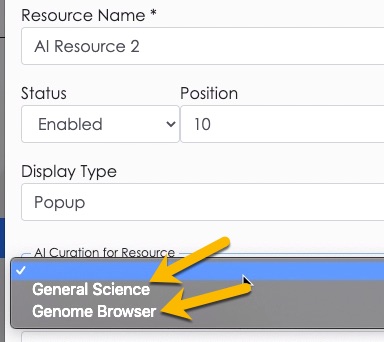
Your AI curation is set up and ready for your learners!
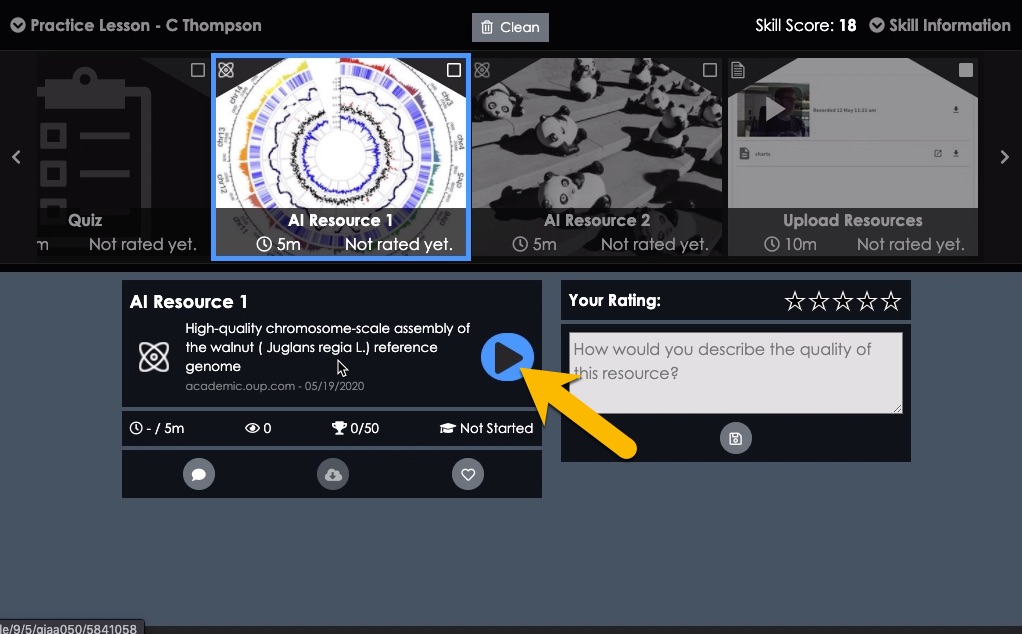 (back to top)
(back to top)